Duration 9:9
Building a Financial Dashboard in Google Data Studio | (Part-5) | Formatting & Designing dashboard
Published 1 May 2020
This lecture is about to do formatting and making the financial dashboard report presentable to the higher management. In this video, we have designed our google data studio dashboard, we have created different charts like, Revenue, Expense, Profit and Profit Margin. The 1st thing we have done in this video to change the Theme of the background of the financial data visualization report in google data studio which looks professional. We have aligned all the charts and filter control buttons with time range selection button in google data studio to enhance the look of financial dashboard. We will be having a well design, beautiful and well aligned charts and responsive buttons of filter control and Date range selections in our google data studio dashboard. We have Maximize the size of the report with total Width of 1800 pixels and height could be 1000 pixels, which have made a very beautiful landscape view of the financial report in google data studio. Every chart responses on its selected metric. In our database of google sheets we have created 2 branches data to visualize in our financial dashboard of google data studio, If we need to see only 1 branch data then we need to create the filter control button in our google data studio dashboard and we have done so in this video. You have to be very keen about the columns formats like Text format for text cells, Number format for numbers cell, Currency format for currency cells, Date formats for date cells, should be correctly selected in google spreadsheet as I have explained in the following lecture: /watch/QfWTjFejsrGjT Study the above link better to prepare the google sheets database in accurate form for financial data visualization in google data studio. If the base data correctly sorted then the data visualization will be easy and we can manipulate the data in any form in google data studio dashboard to make the financial reports dashboard in google data studio. Link of Google spreadsheet database: https://docs.google.com/spreadsheets/d/1JpmIfwfyPgHDN5ERU-zb0Yd0gVo2NAmU5SpQJRC7fbs/edit?usp=sharing You can access the reports anytime, anywhere by sign in to your google account. Connect the linked sheet with google data studio and work as I explained in this lecture. Course Requirements: Should have google chrome Goggle account Little bit Knowledge of Excel or Google Spread sheet Subscribe & share this channel for more videos. Thanks
Category
Show more
Comments - 16
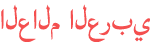















![[Eng sub] Fall recipes ideas DIY الفكيرة 204 | فصل الخريف في أوروبا أعشاب و مأكولات](https://i.ytimg.com/vi/0I9azE_L5nY/mqdefault.jpg)








